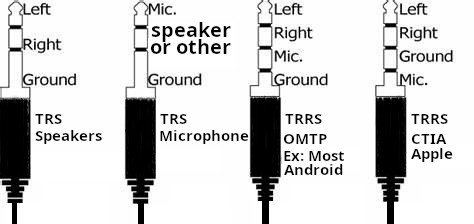VNC and RDP are great and all, and for so many purposes, they are the goto solution for remoting into a machine.
Now, another solution which is great (And much better if you have the bandwidth) is to broadcast your screen video and do all the work on the server rather than the client
The solution used to be nvidia’s game stream, which was abandoned by nvidia, the new solution based on nvidia would be the sunshine (Server) and moonlight client
The sunshine+moonlight duo work on almost every platform I need, Windows, Mac, Android, iOS, Even LG TVs running web OS… in short, it is a more universal solution. You can even create a virtual non existent monitor under linux and stream that to a different device !
So, let us start with the server (Sunshine)
Sunshine on debian
Installing sunshine on debian is very easy as a .deb installation file is provided, sunshine is not yet in the debian repositories, but if i understand the license correctly, it can be some time in the future
Now, go to the sunshine website, and download the deb file., in my case, I visit this webpage, and download the sunshine-debian-bookworm-amd64.deb file
Now, from the command prompt, su (to run as root), then cd to the directory where your deb file resides, then “sudo apt install ./sunshine-debian-bookworm-amd64.deb”, We should now have the server running and waiting to be opened in the web browser, Now, on the command line , type “sunshine”
Point a web browser to https://localhost:47990/, ignore the problem with self signed certificates, and set your username and password
Now, your debian computer is running a sunshine server, go to any other machine where you want to install the client (moonlight) from here , and connect to your server by its IP address.
You are done !
Sunshine on Windows
Download sunshine on windows from the latest release (As of today, you will fine it here)
Install it like you would any other application, once done, the official help page will show up (this)
once you click finish, a page at https://localhost:47990/welcome will open, asking you to create a password, create one, the default username is sunshine, but you can use whatever you want (In my case, it is my default RDP password)
you are done, you can now access the windows PC from any device with moonlight
Moonlight on Windows
you can download moonlight ether from github (Here) or from the official website (https://moonlight-stream.org/),